Unsynchronizing a Patient Folder from PrescribeIT®
If a patient was synchronized in error, their profile can be unsynchronized from the Intake window.
If a patient was synchronized in error but a prescription already filled, the prescription needs to be canceled prior to unsynchronization.
To unsynchronize a patient prior to filled a prescription:
-
From the Intake window, once a patient has been selected for the prescription, select the Unsync button
 beside the Patient field.
beside the Patient field.
A prompt displays.
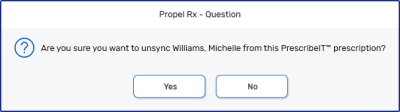
-
Select Yes to unsynchronize the patient, removing the link between the Patient Folder in Propel Rx and the prescriber's clinic location.
If No is selected, the patient remains synchronized.
Related Topics
Patient Folder Synchronization
Synchronizing an Existing Patient Folder with PrescribeIT®
Creating a New Patient Folder using PrescribeIT®
Adding an Allergy or Condition from a PrescribeIT® Transaction
Updating a PrescribeIT®-Synchronized Patient Folder